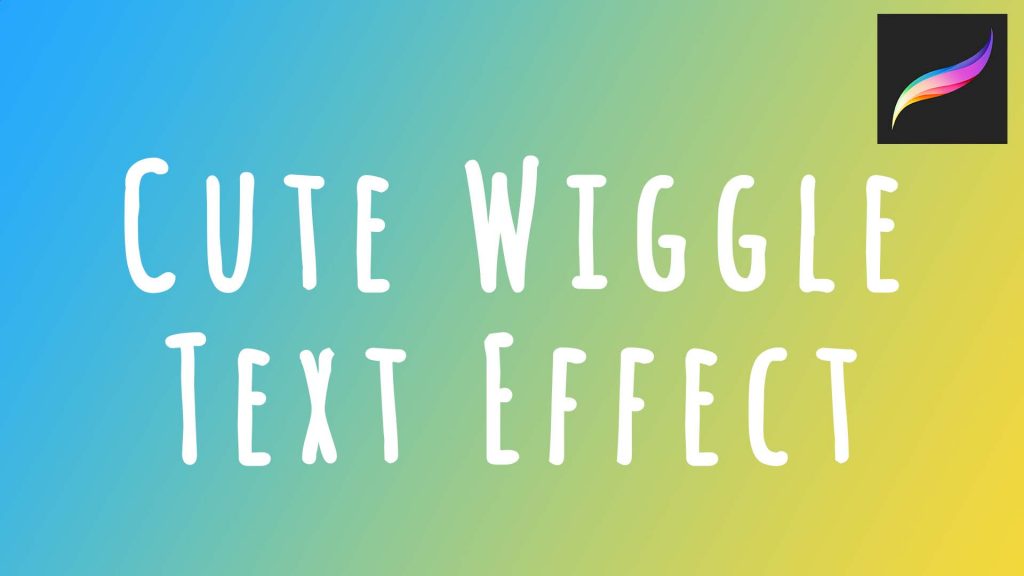
Learn how to Create Cute Wiggle Handwritten Text Animations in Procreate!
Toggling on Animation Assist
- After opening up the Procreate app and creating a new canvas, click the Wrench tool on the top left corner.
- Under Canvas, toggle on Animation Assist.
Writing Your Text
- Choose your brush tool (I recommend the Script brush under the Calligraphy section) and write the word you would like to animate.
- Once you are happy with how it looks, click Add Frame at the bottom of the screen. You should see a faint outline of the text. Re-write the same word on top of the outline. It’s okay if the text doesn’t match the outline perfectly, and you can always fix it later!
Preview & Export
- Press Play on the bottom of the screen to preview your animation.
- You can adjust the Frames Per Second under the Settings tab at the bottom of the screen. I recommend 3-4 Frames Per Second.
- To export your animation, click the Wrench tool, and under Share, click export as an Animated GIF.
That’s it!