Download the Free Lower Thirds Templates Here!
Create clean, professional lower thirds with this easy-to-use After Effects template!




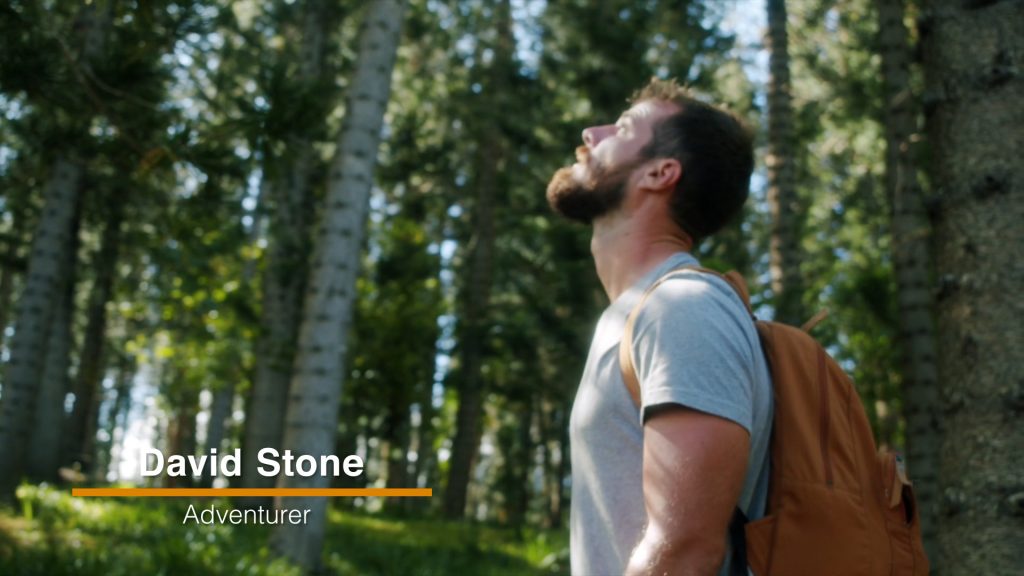
How to Use
- Download the template & fonts here.
- Open the After Effects file and choose a template.
Altering Text Titles
- Select the Horizontal Type Tool at the top of your screen (or keyboard shortcut: CMD+T).
- Select either text layer (Name or Title) in the timeline below, then click the text on the screen to change what it says.
- Highlight the text and open the Character panel (to the right of the screen) to change the size, font & color of the text.
- Change the positioning by selecting the text layer and clicking ‘P‘ on your keyboard.
Altering Boxes & Bars
- Template #1: Select the Box layer you would like to change in your timeline (Name or Title) and click the Rectangle tool at the top of your screen (or keyboard shortcut: ‘Q‘). Select the Fill option to change the color of your box.
- Template #3: Select the Bar layer in your timeline and click the Rectangle tool at the top of your screen (or keyboard shortcut ‘Q‘). Select the Fill option to change the color of your bar.
- Template #4: Select the Box layer in your timeline and click the Rectangle tool at the top of your screen (or keyboard shortcut: ‘Q‘). Select the Stroke option to change the color of your box.
- Template #5: Select the Bar layer in your timeline and click the Rectangle tool at the top of your screen (or keyboard shortcut ‘Q‘). Select the Fill option to change the color of your bar.
Positioning & Scaling Your Lower Thirds
- If you would like to change the positioning and scale of your lower third, select the Controller layer on your timeline.
- Click ‘P‘ on your keyboard to change the positioning.
- Click ‘S‘ on your keyboard to change the scale.
Export
- Once you are happy with your lower third, go to File -> Export -> Add to Render Queue
- Go to the Output Module settings, and set your channels to RGB + Alpha.
- Go to the Output To settings to change your file name and location.
- Click Render to export.
Download the Free Lower Thirds Templates Here!