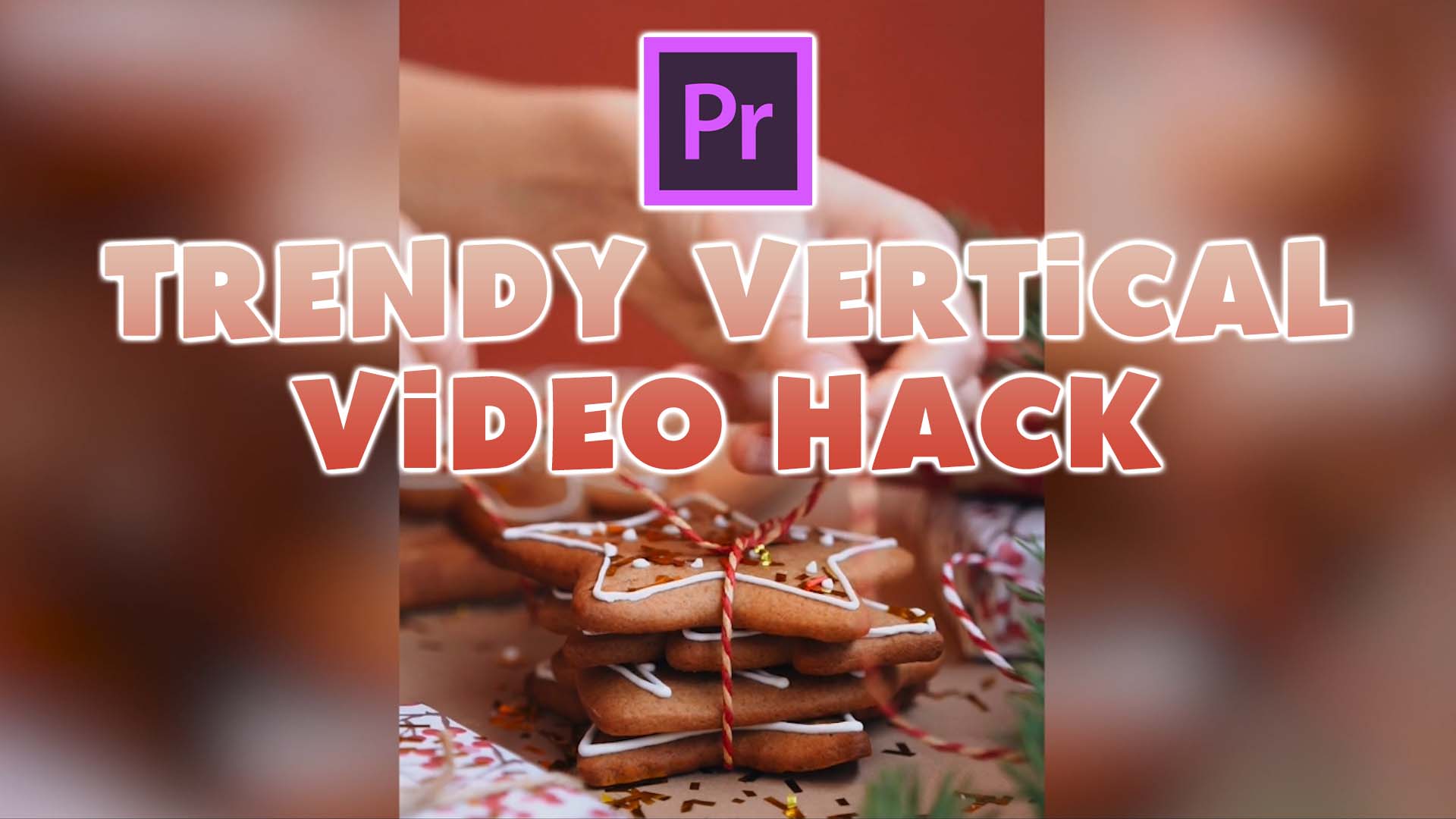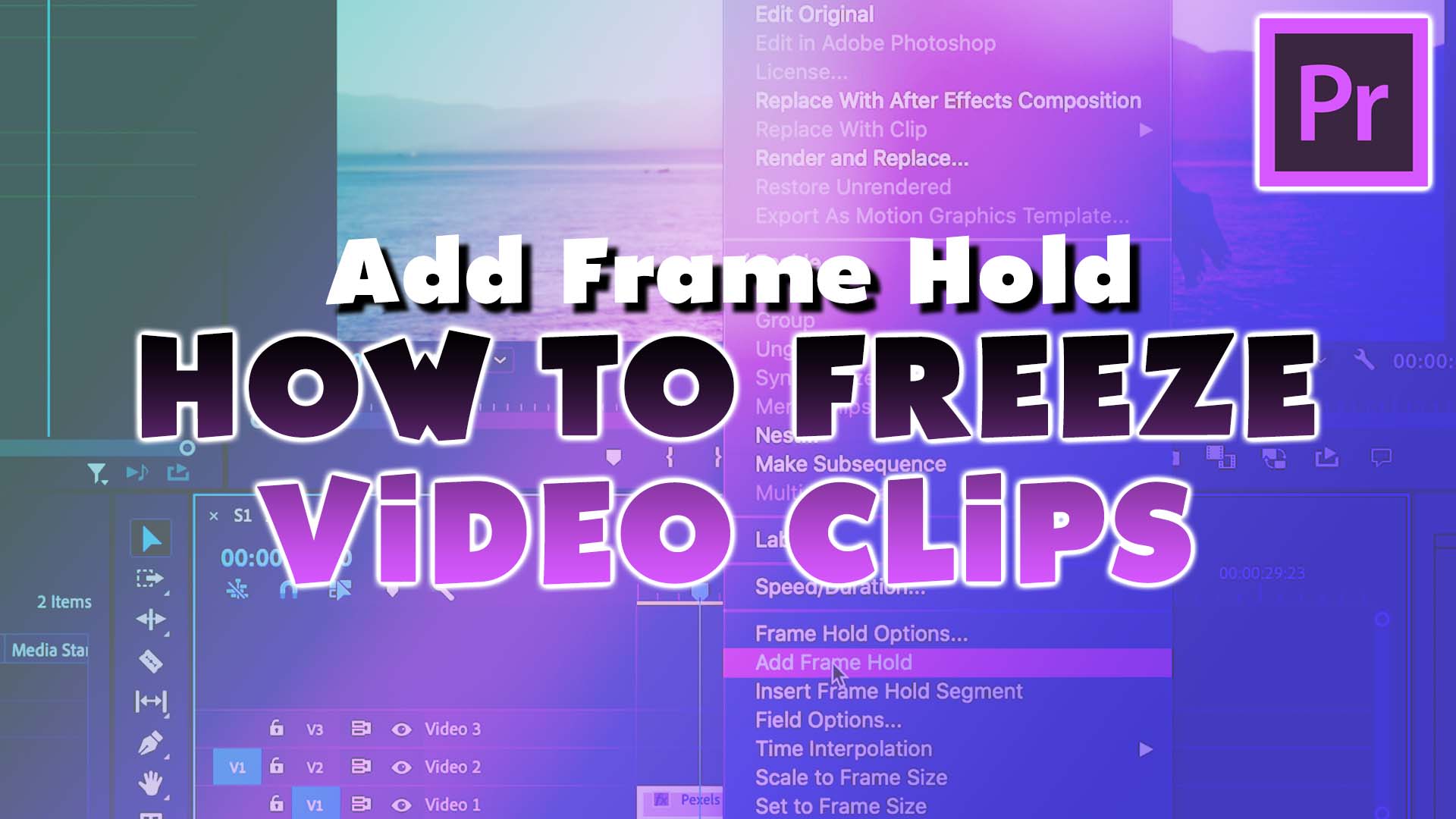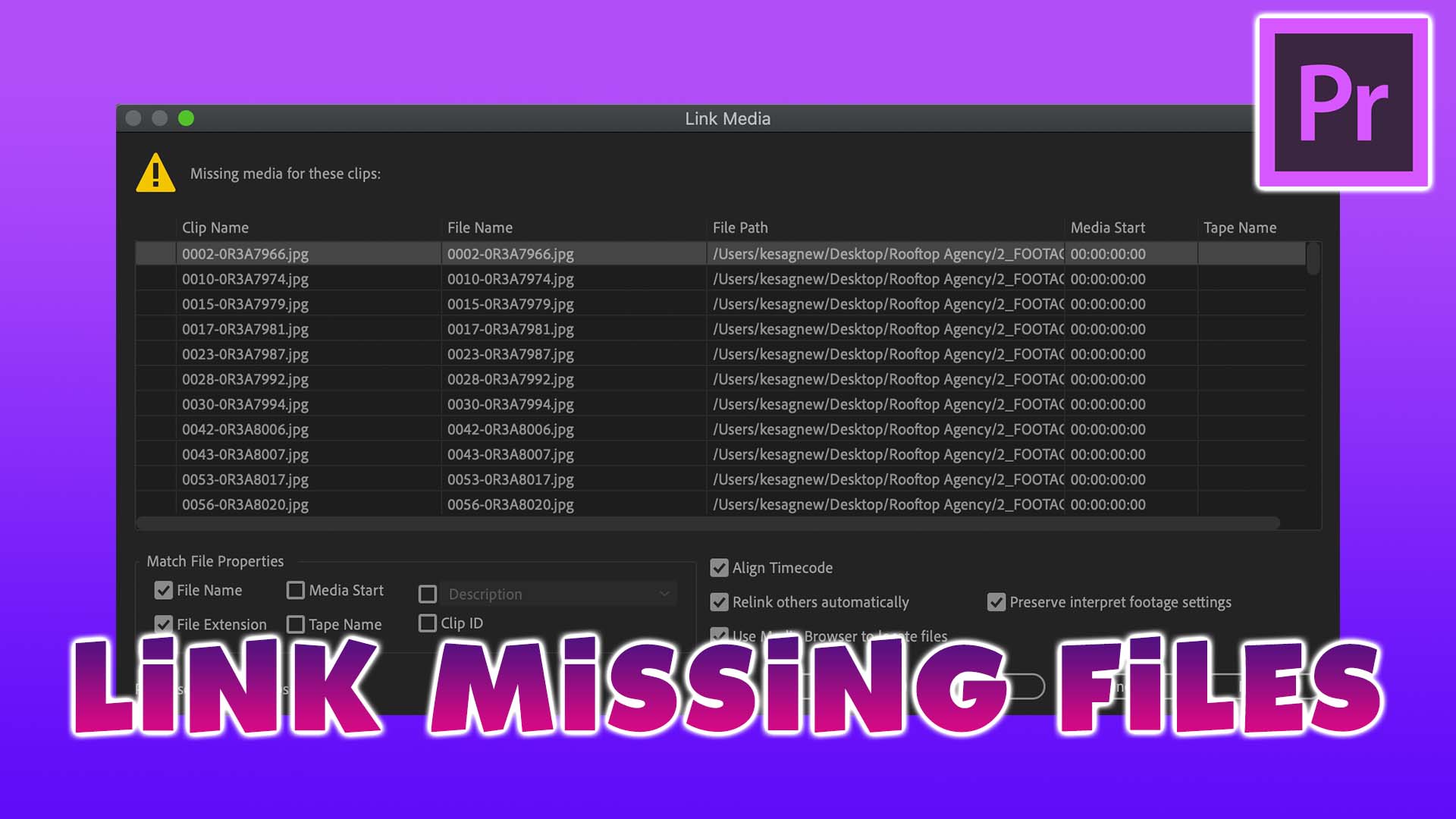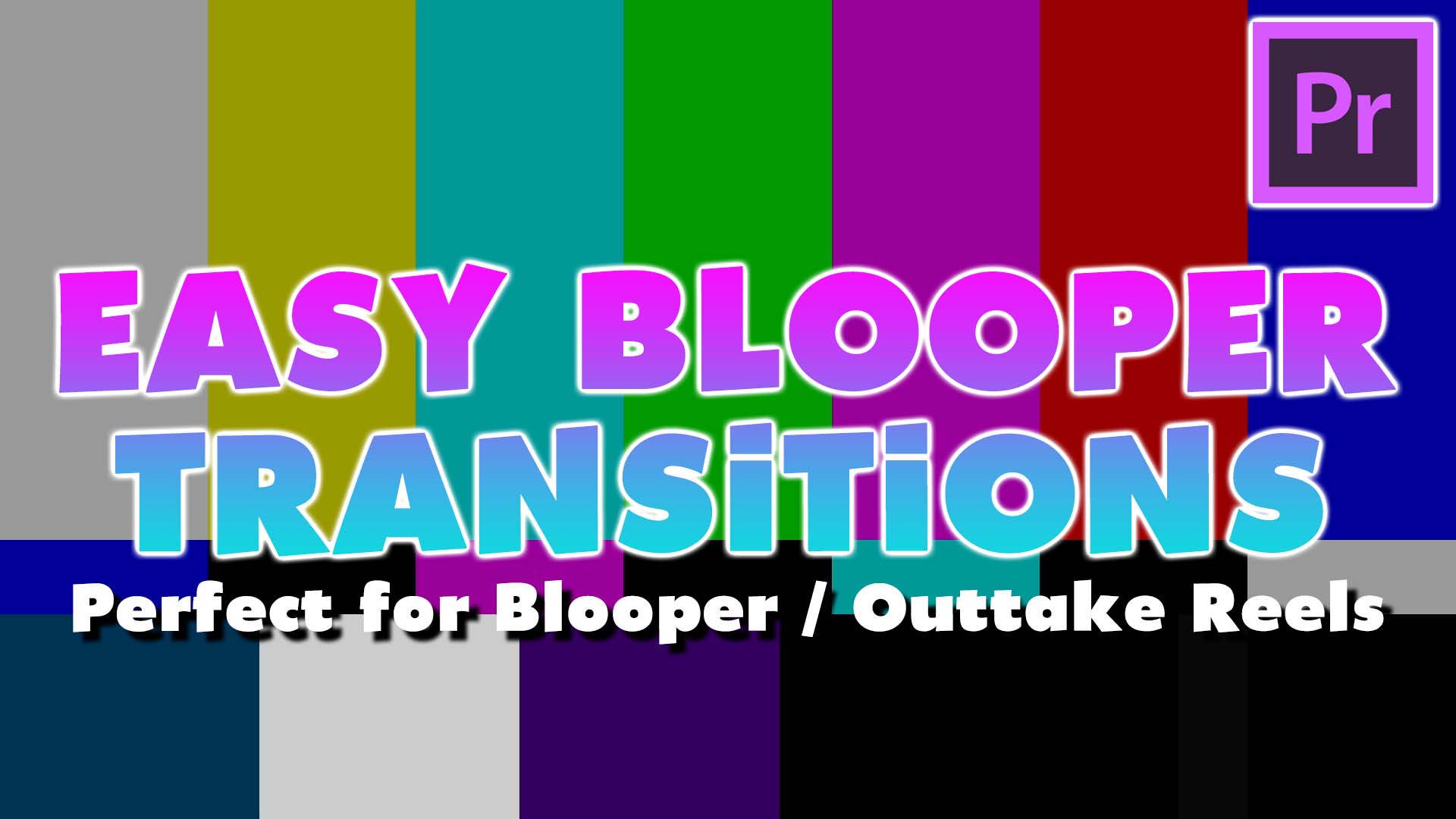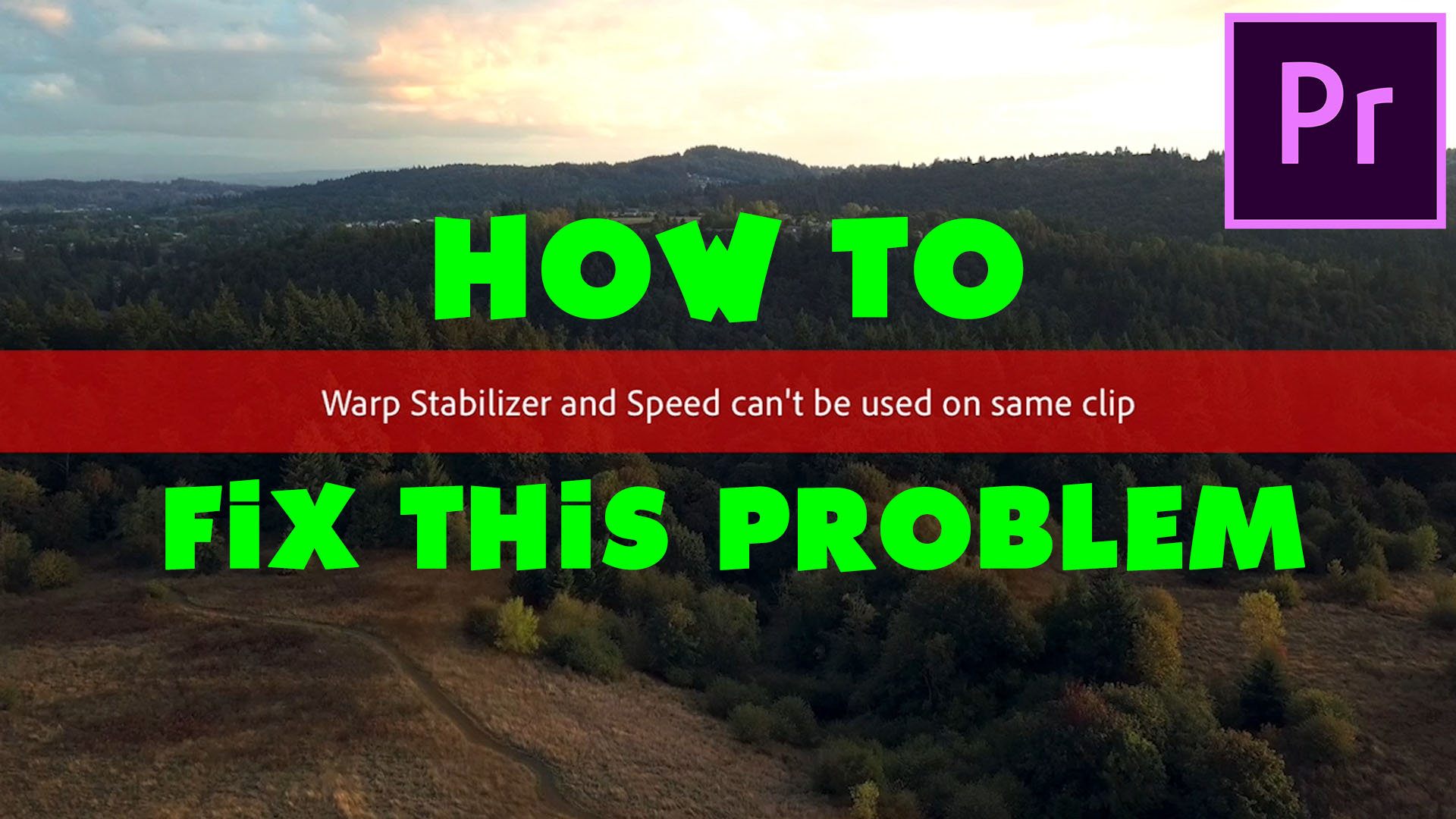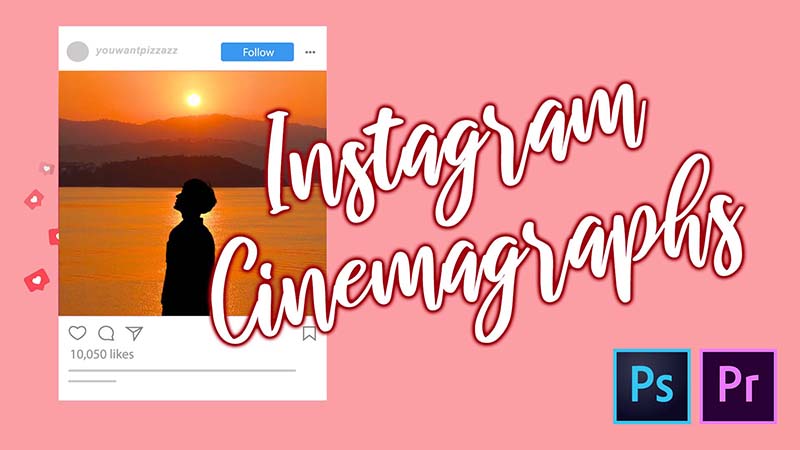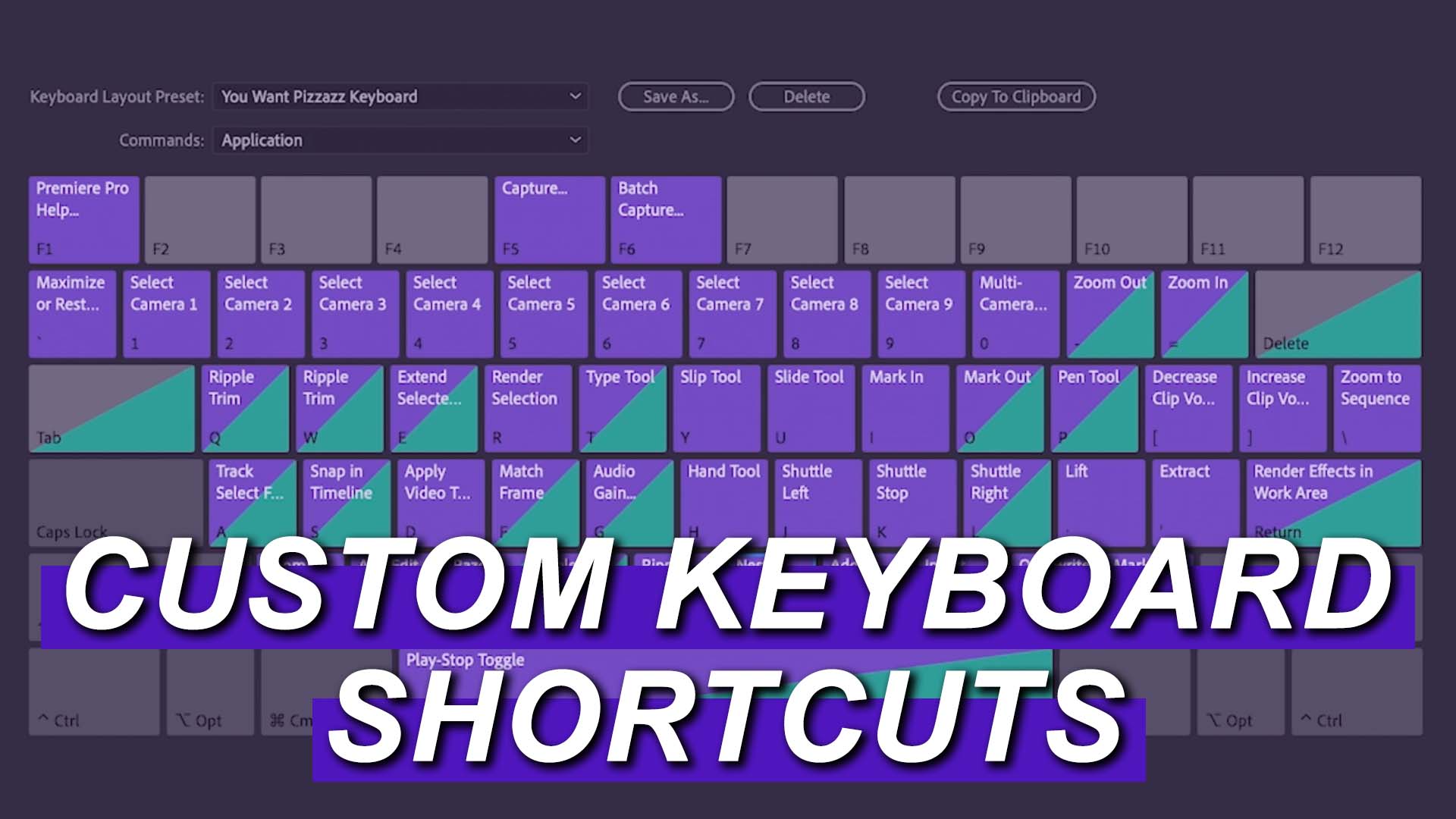Learn how to Create this Easy Elf Voice Effect in Premiere Pro!
Read More...Learn how to Convert Vertical Videos to Horizontal using this trendy video hack!
Read More...Learn how to Freeze Frame / Freeze Video in Premiere Pro using the Add Frame Hold Option! Drag your playhead to the place you would like to freeze. Right-click the footage and select Add Frame Hold. Drag your frozen clip to your desired length
Read More...Learn how to relink missing media in Premiere Pro by watching our latest video!
Read More...Learn how to Clone Yourself in Premiere Pro!
Read More...Learn how to Create Blooper Transitions in Premiere Pro! Bars & Tone Go to File -> New -> Bars & Tone and press OK. In your Project Bin, drag the Bars & Tone onto the timeline. Right-click the Bars & Tone clip and click Speed/Duration. Change the Duration to 00:00:00:04 Drag the Bars & Tone […]
Read More...Does an error message come up when trying to apply the Warp Stabilizer tool and Speed on the same clip? We’ve got the solution! Start off by applying Speed to your clip. Right-click the clip on the timeline, click “Speed/Duration” and change the Speed. After applying the Speed, Right-click the clip and click Nest. Go […]
Read More...Create A Custom Super 8 Film Look in Premiere Pro! Learn how to Add Grain, Create Custom Gradient Overlays, and Crop your Video to make it look like Old Film. Learn how to create this effect by watching this step-by-step tutorial!
Read More...What are Cinemagraphs? Cinemagraphs (Moving Pictures) are a cool hybrid between photography and video. It creates the illusion that the subject in the photo is frozen in time. This photography technique can easily be recreated in post with the help of programs like Photoshop and Premiere Pro. Take a look at our newest tutorial on […]
Read More...Creating custom keyboard shortcuts is an easy way to become more efficient in your editing. Whether it be making a cut, rendering in to out, adding video transitions, or creating nested sequences, you can make all these actions possible with the click of a button. Once Premiere is open, click Premiere Pro in the top left […]
Read More...